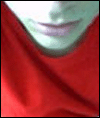
the site
NewsAbout Stefan
3D section
PoserPixels:3D
Cinema4D
Misc
Music ProjectsSoftware
iBook
A few words ahead: In this context I'm talking about the virtual memory that Windows makes available to 32bit applications. This is completely independent of the amount of physical RAM in your computer, the following hack may also improve things for computers with less than 2G physical RAM (it did on my computer with 1GB RAM). When using a 32bit version of Windows XP Pro, it will give up to 3GB of total memory to Poser. When using a 64bit version of Windows XP Pro, it will give up to 4GB of total memory to Poser.
This trick includes modifications to the Poser executable itself. Depending on your country's law, this may be illegal. Distribution of the modified executable is prohibited and a violation of e frontier's copyright. This modification is neither endorsed nor supported by e frontier.
Instructions for 32bit versions of Windows XP Pro:
1. Don't do it if you don't know what you're doing. This is risky and may result in a system that doesn't boot. Don't say I didn't warn you.
2. No warranty. What I'm showing here is neither endorsed nor supported by e frontier. If it doesn't work, kill your cat or tinkle in your coffee, don't call tech support. From this point on all Poser problems will be your own problems, as no one can take responsability for this modification but you. Do not call tech support when something goes wrong.
3. Create a backup copy of Poser.exe.
4. Create a backup copy of C:\boot.ini.
5. Read and understand Kernel address space consequences of the /3GB switch
6. Obtain the a copy of editbin.exe. For example, it comes with the free Microsoft Visual Studio Express Edition.
7. Open the Visual Studio 2005 command line.
8. Run the command "editbin.exe /LARGEADDRESSAWARE "C:\Pogram Files\e frontier\Poser 6\Poser.exe"
9. Add the /3GB switch to your boot.ini: How to Set the /3GB Startup Switch in Windows
10. Re-read and understand #1 and #2. This is the point of no return.
11. Reboot.
12. Launch Poser and happily render big scenes.
Instructions for 64bit versions of Windows XP Pro:
1. No warranty. What I'm showing here is neither endorsed nor supported by e frontier. If it doesn't work, kill your cat or tinkle in your coffee, don't call tech support. From this point on all Poser problems will be your own problems, as no one can take responsability for this modification but you. Do not call tech support when something goes wrong.
2. Create a backup copy of Poser.exe.
3. Obtain the a copy of editbin.exe. For example, it comes with the free Microsoft Visual Studio Express Edition.
4. Open the Visual Studio 2005 command line.
5. Run the command "editbin.exe /LARGEADDRESSAWARE "C:\Pogram Files\e frontier\Poser 6\Poser.exe"
6. Launch Poser and happily render big scenes.